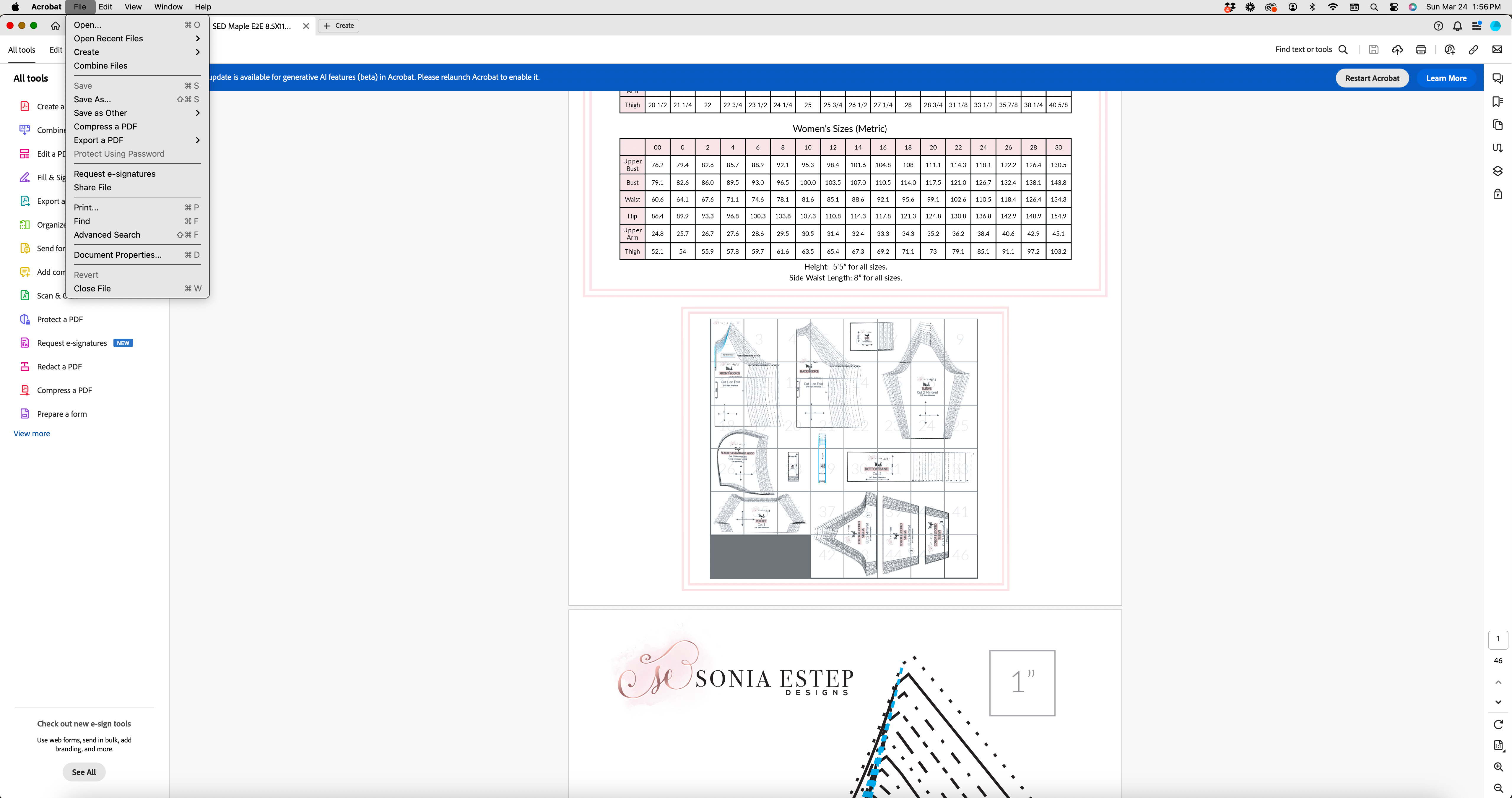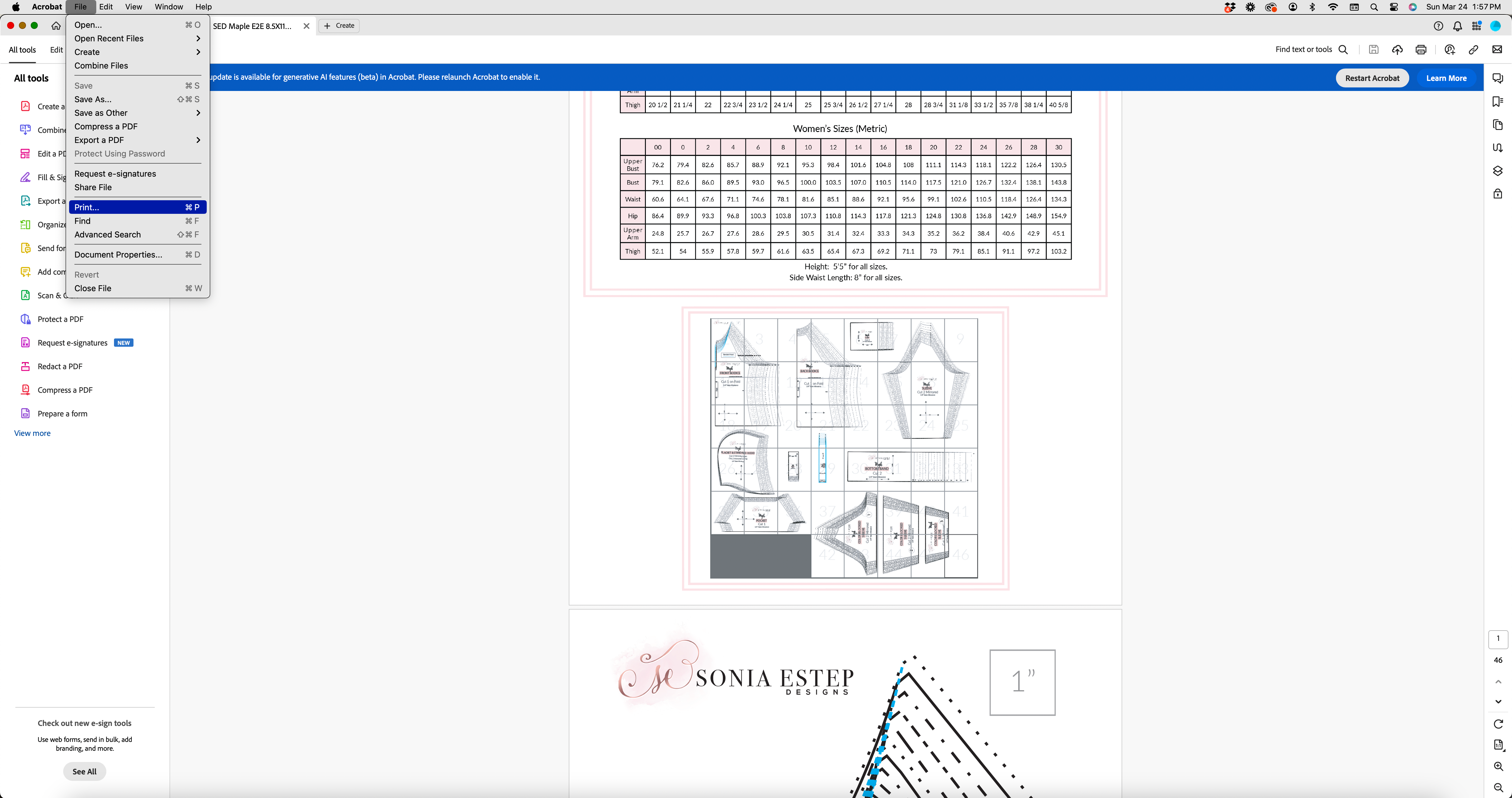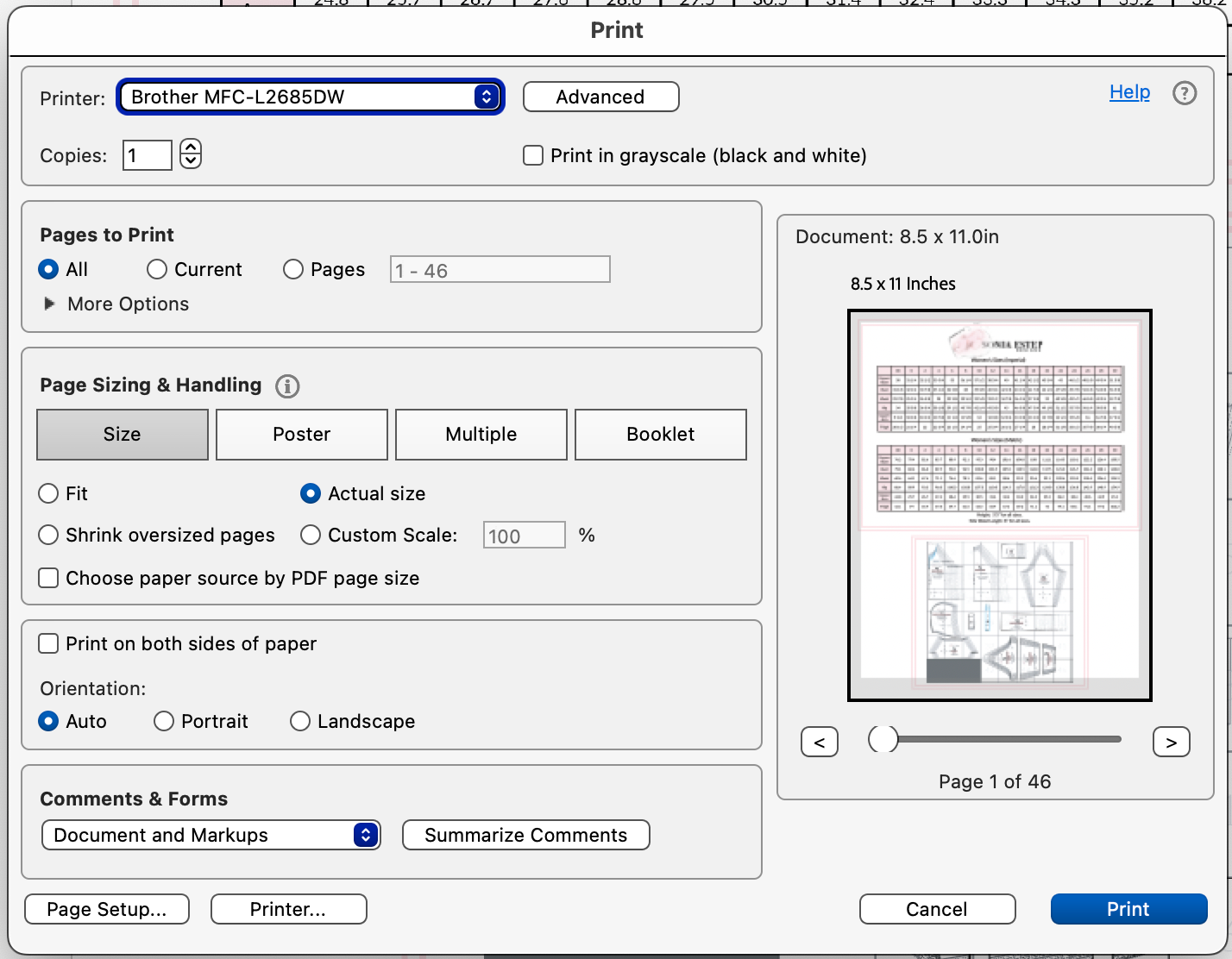How To Print Your PDF Sewing Pattern

Accessing and Viewing Your PDF Sewing Pattern
Choosing a Pattern Format
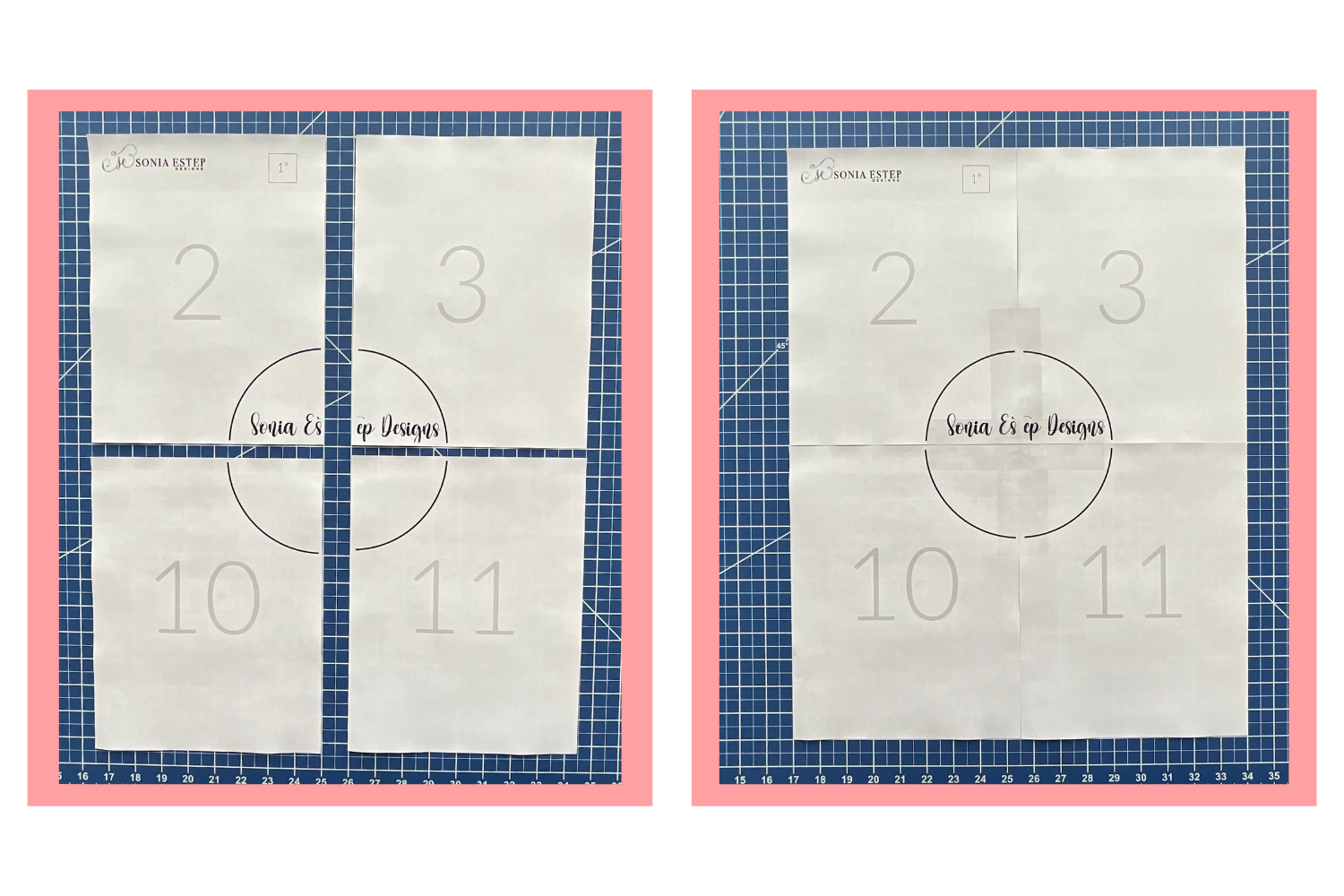
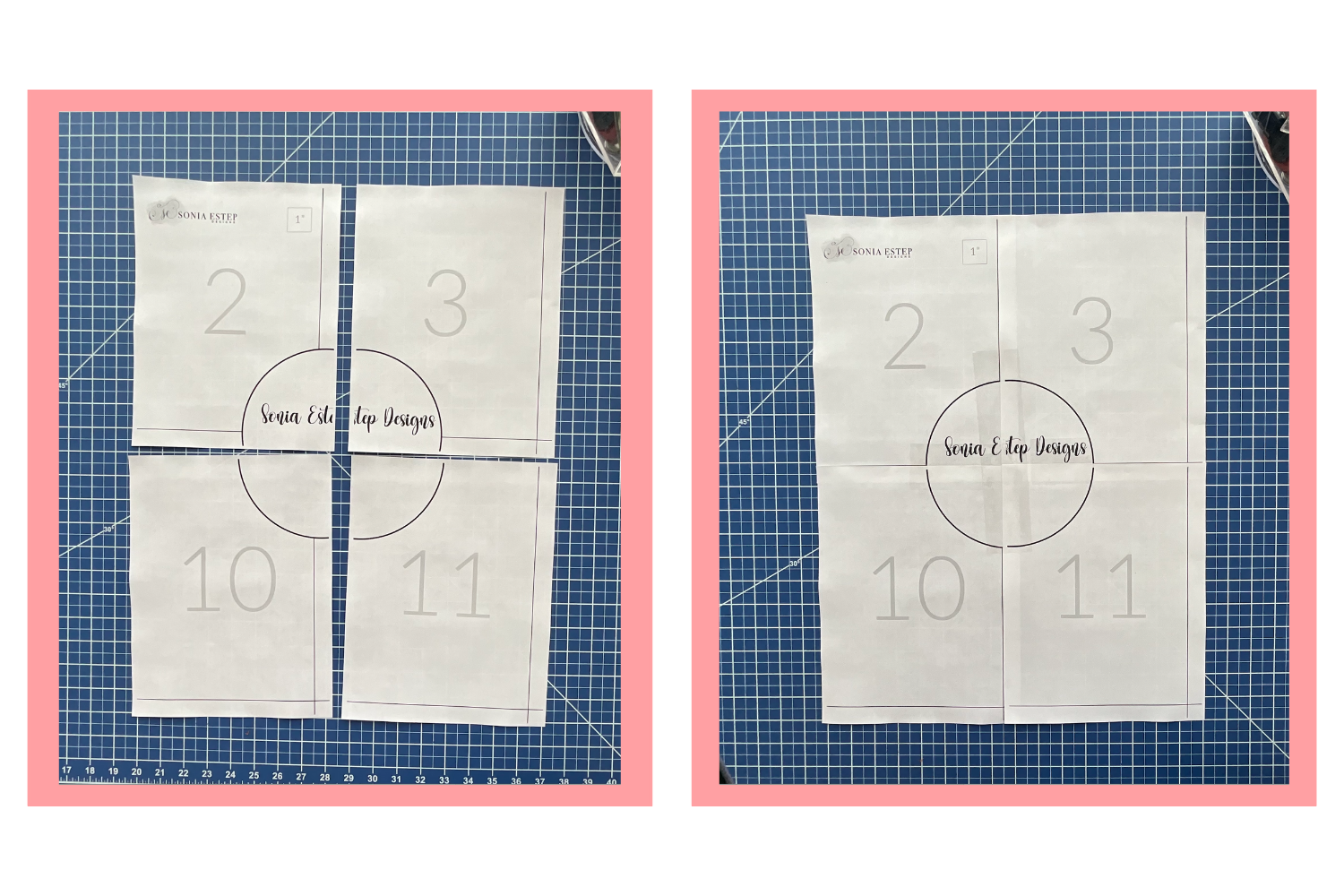
Utilizing Layers For Selecting Sizes
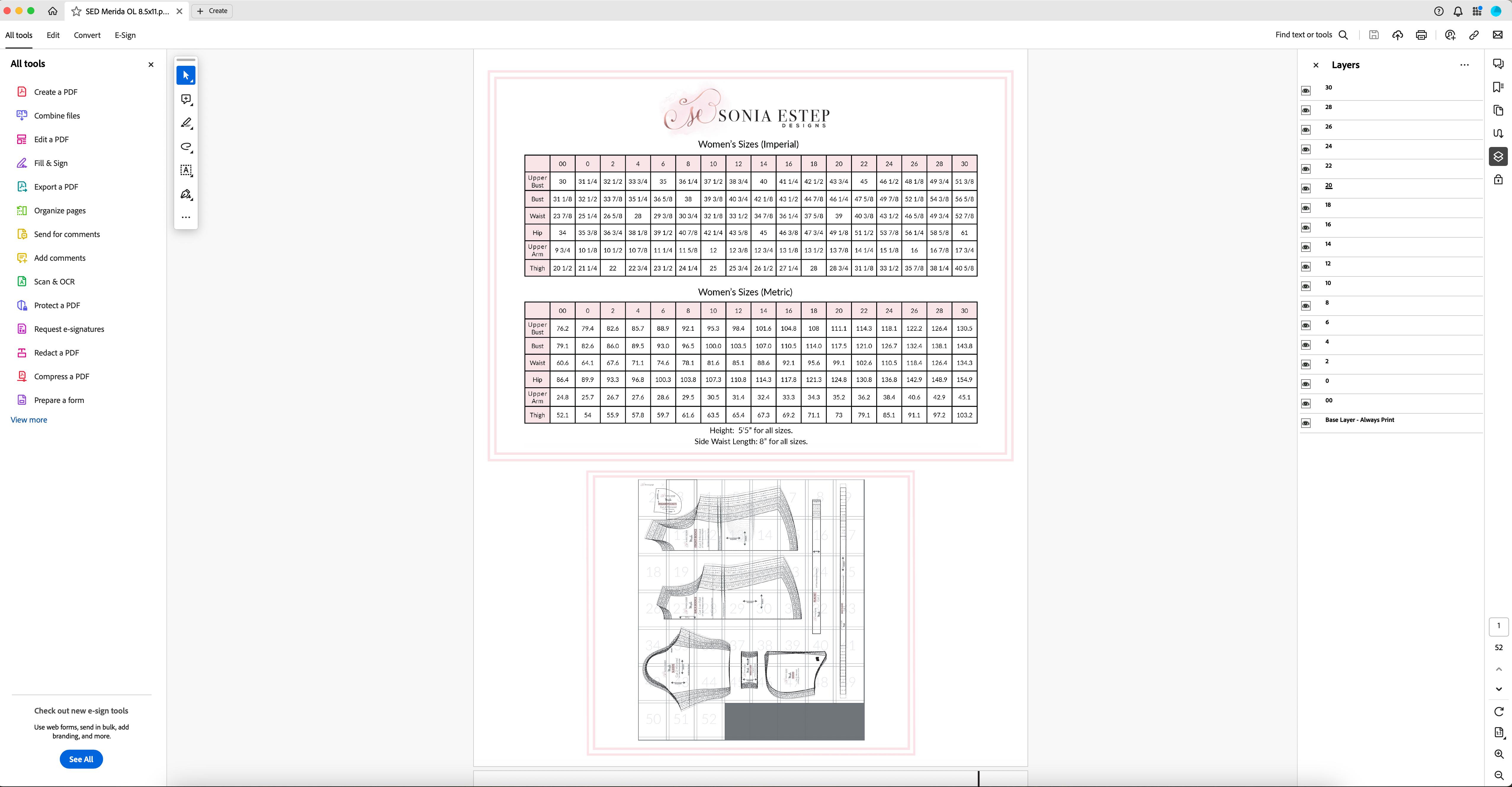
Printer Settings
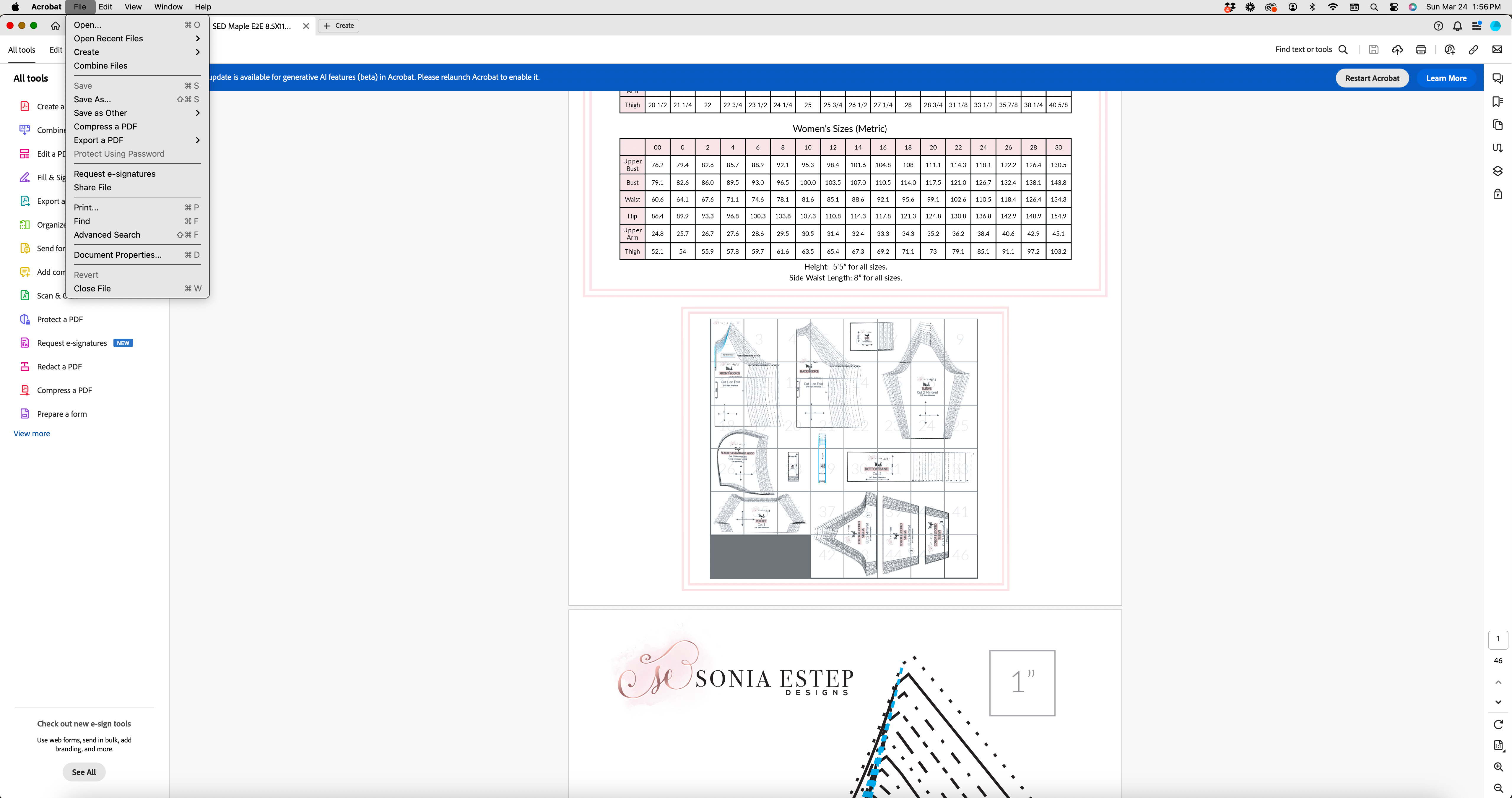
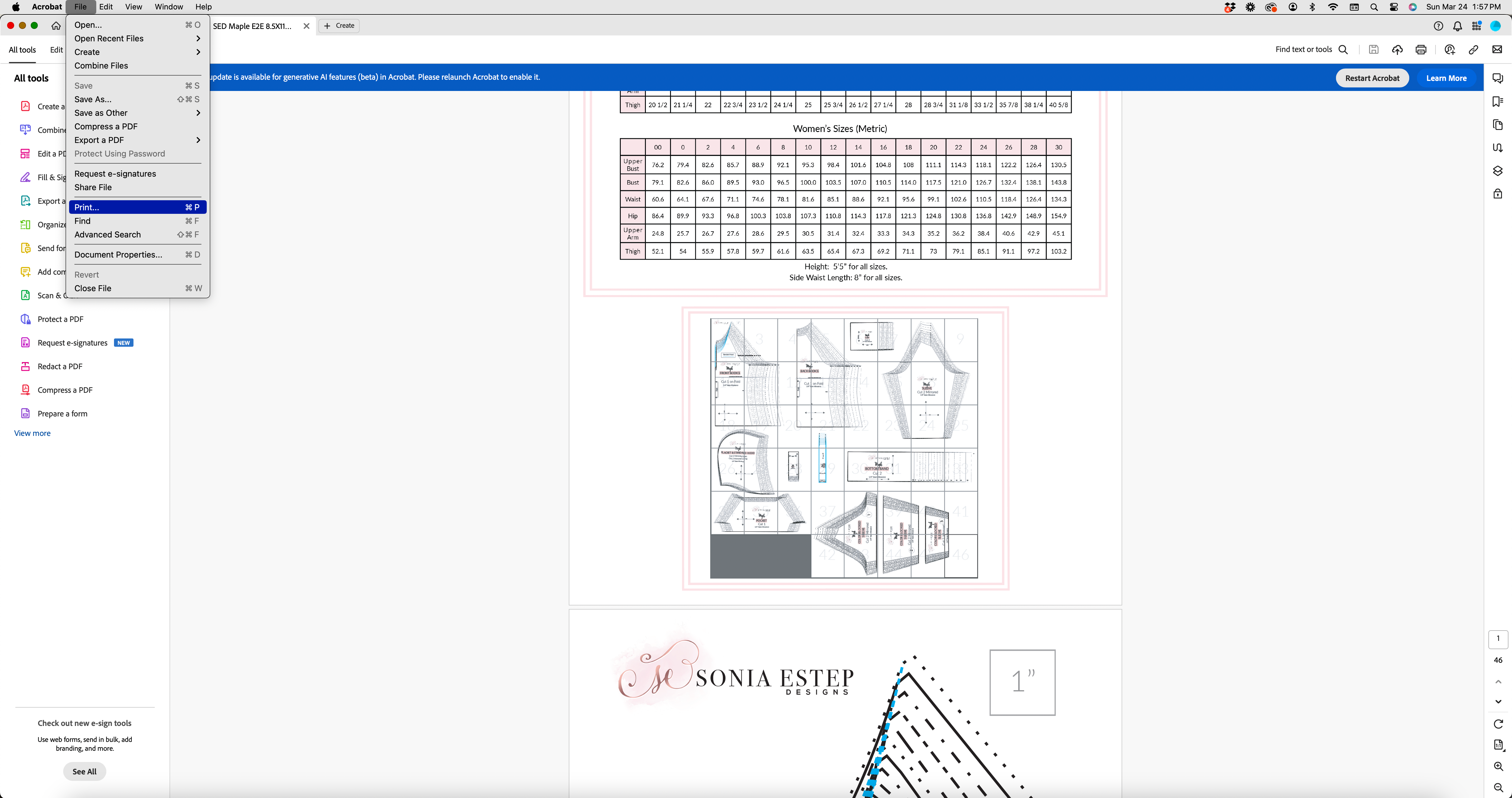
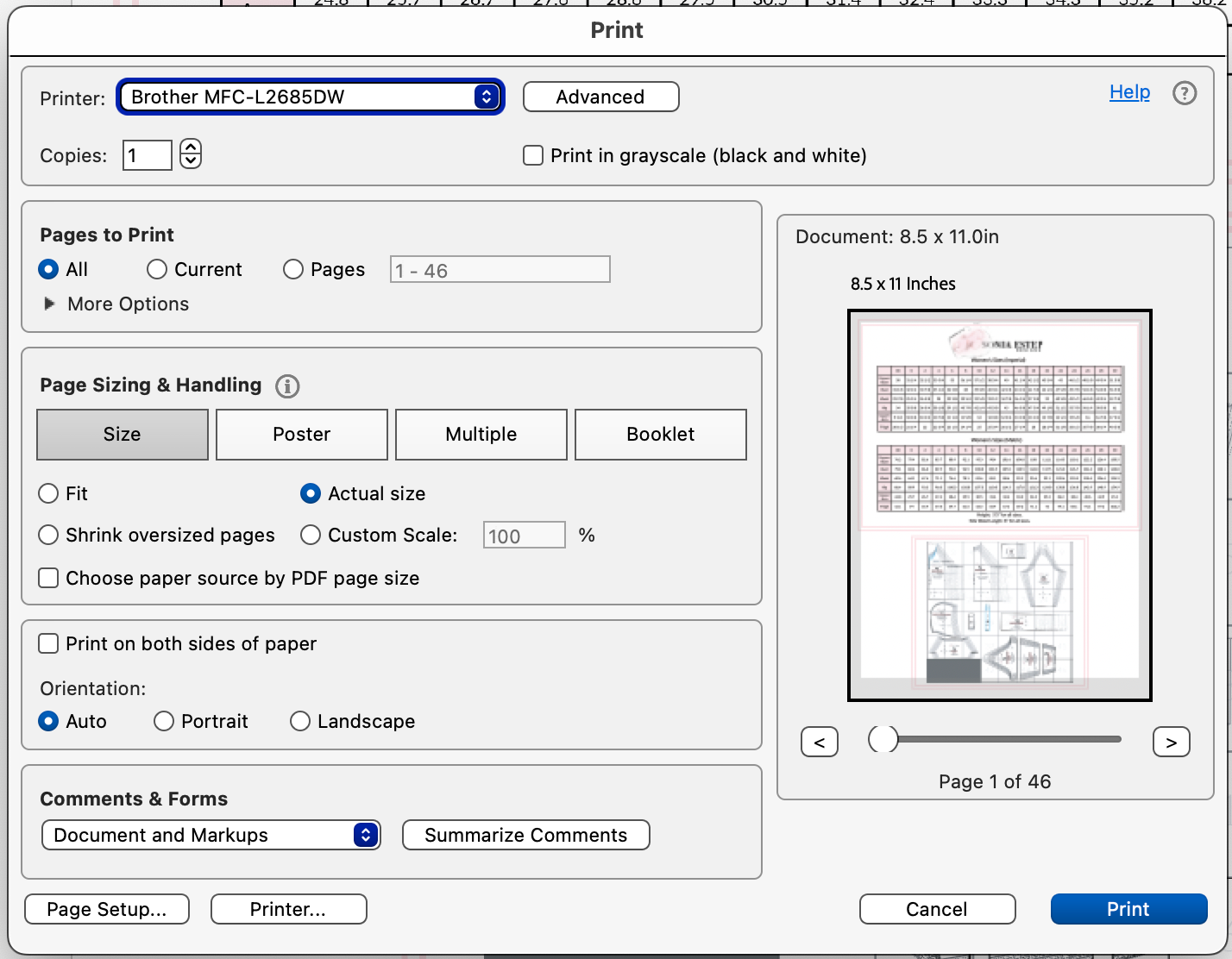
How To Print Your PDF Sewing Pattern

Accessing and Viewing Your PDF Sewing Pattern
Choosing a Pattern Format
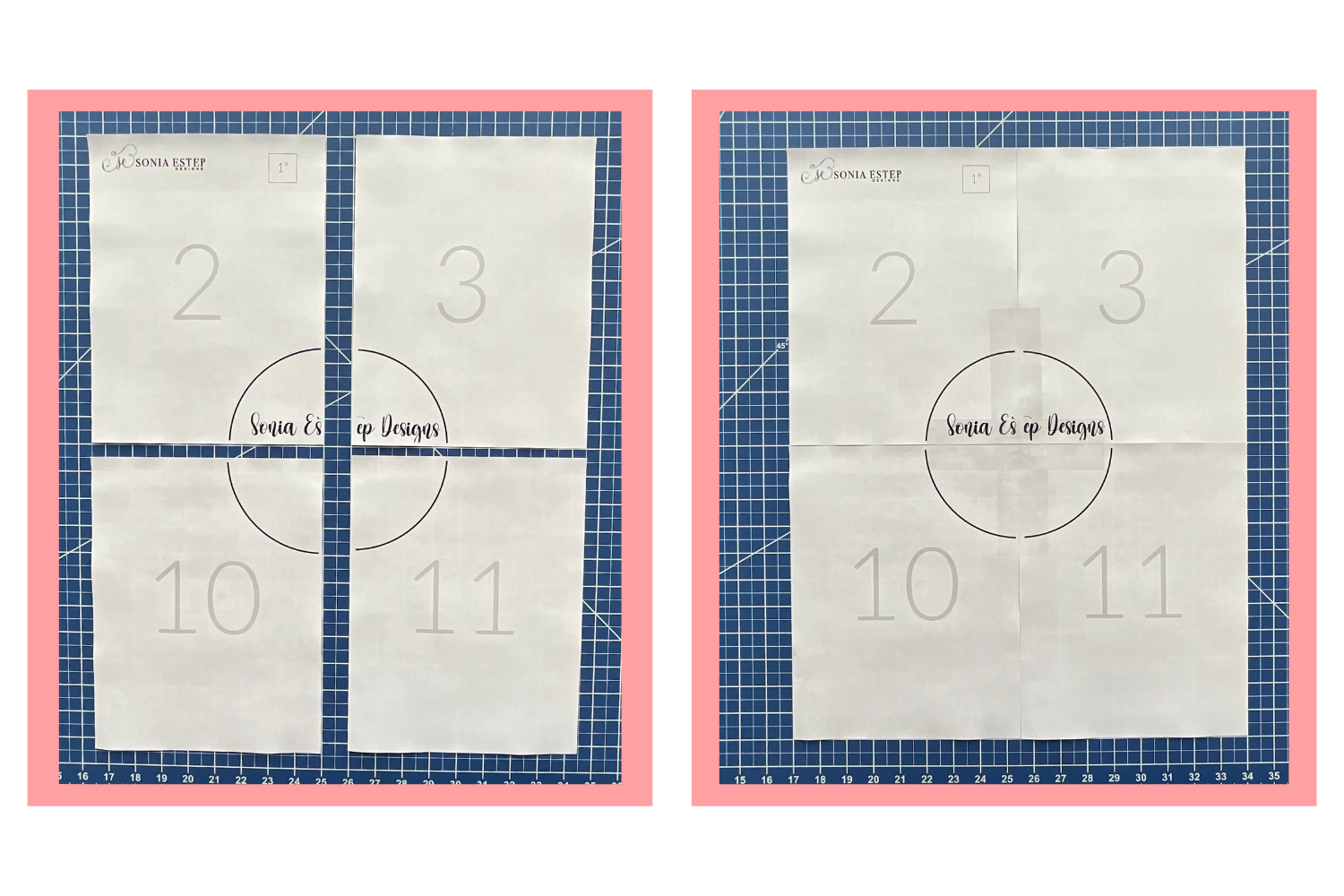
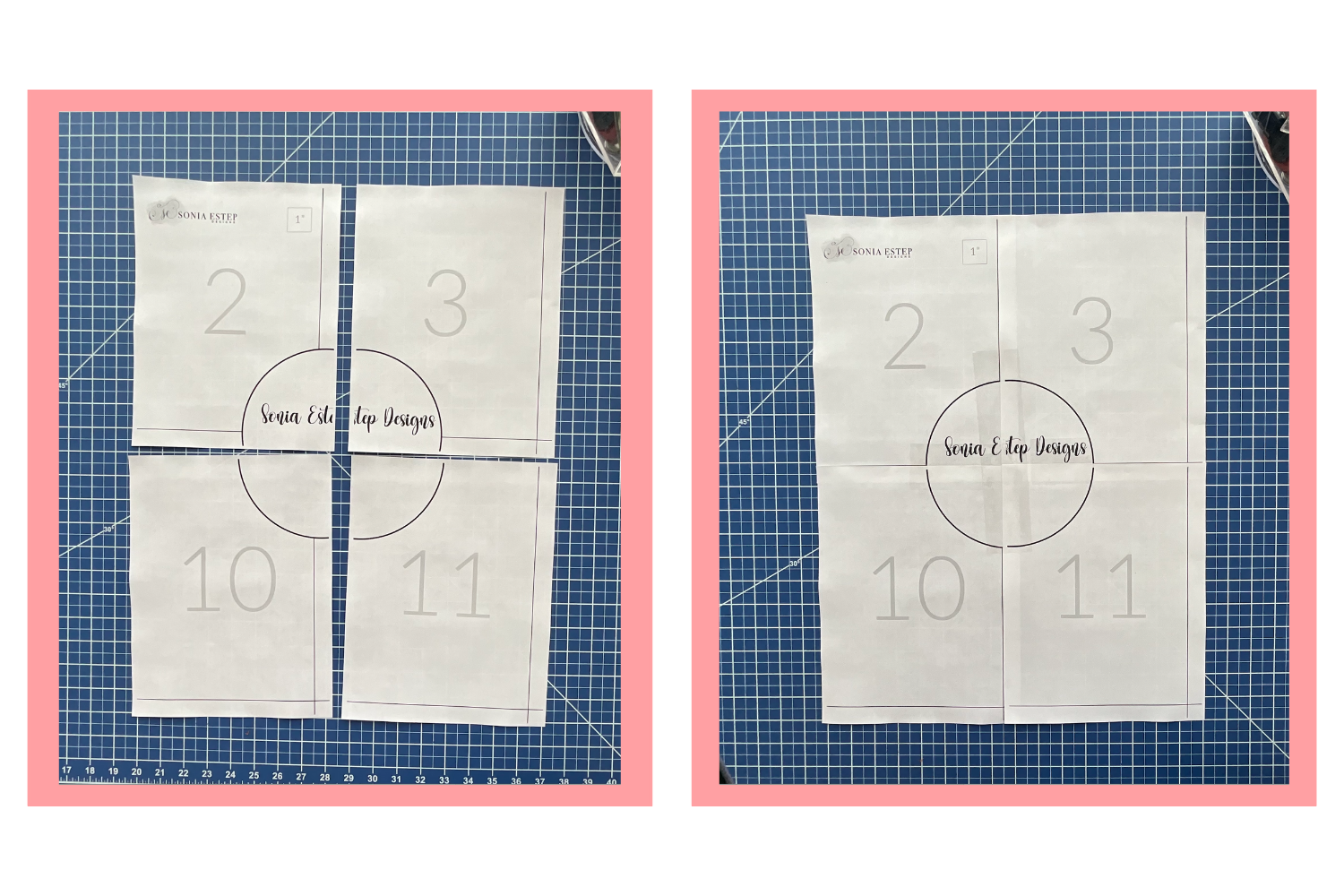
Utilizing Layers For Selecting Sizes
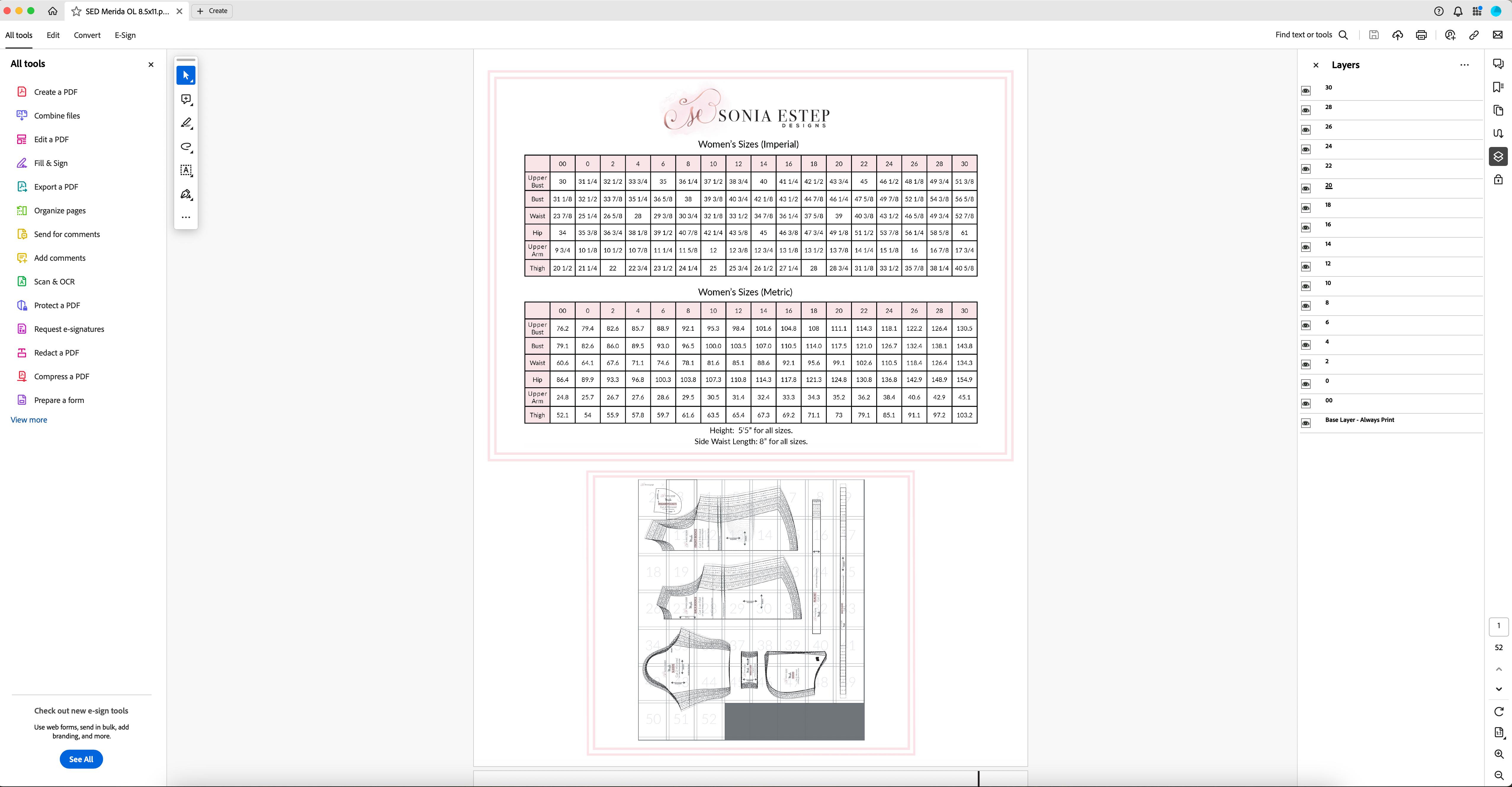
Printer Settings